In the past I often informed about the free EADR feature in Data Protector to recover clients and cell server. The last time I wrote an article in 2014 including two small scripts to get things prepared and automated – see https://www.data-protector.org/wordpress/2014/04/eadr-cell-server-dp-8-1x-windows-2012-r2/. However, the batch files got broken due to changes for omniiso and so it was time to fix this problem, providing new batches and delivering a complete picture of disaster recovery for Data Protector Cell Manager. Get inspired for your choice of disaster recovery; the new batches can be found at the end of this article. All content applies to Cell manager running on Windows with current Data Protector version 9.06
Preparation:
- Plan the required steps
- Consider which Media Agents and devices to be used in case you need to execute EADR
- Select the desired DR method
- Document the media where IDB (backup Cell Manager) was written to.
- Verify you have access to the location of the required files
- Create a step-by-step checklist
- Create and execute EADR to verify it works in your environment and get trained for EADR on regular basis
- Avoid disaster by implementing Cell Server in MS Cluster, MC/ServiceGuard, VMware, …
- Get prepared
- Run regular and consistent backups (daily IDB, daily filesystem)
- Document important settings (TCP/IP properties, network cards and names, …)
- Include CONFIGURATION object into filesystem backup and make sure “Automatic Disaster Recovery Component” is installed on Cell Server
- Store important files in a safe place (SRD, obrindex.dat, …)
DR methods:
- AMDR – Assisted Manual Disaster Recovery
- For DR the installation of a disaster recovery operating system is required
- The original operating system is recovered by omnir command
- Requirements
- Disks of same or bigger size
- Type of filesystem and attributes of the new volumes must match
- Hardware and hardware configuration of new system must be the same as original
- OBDR – One Button Disaster Recovery
- All required information to recover are collected during backup
- OBDR device (emulating CD-ROM) used to boot directly from tape
- System is recovered with DP as it was at the time of backup
- Not available to recover Windows Cell Manager
- Requirements
- Tape device must support boot option
- Hardware and hardware configuration of new system must be the same as original
- Disks of same or bigger size
- EADR – Enhanced Automated Disaster Recovery
- Preferred method to recover Data Protector Cell Managers and clients
- Preferred method to recover Data Protector Cell Managers and clients that are part of Microsoft Cluster Server
- Requirements
- Prepare recovery CD, USB stick or network bootable image in advance and before disaster occurs
- Prepare removeable media containing encryption keys
- Disks of same or bigger size
- IDB backup must be newer than filesystem backup of Cell Manager
For any additional information you may refer to the “Disaster Recovery Guide”. The EADR – Enhanced Automated Disaster Recovery is the preferred method (and my favorite) to recover a cell server.
Support:
- EADR support
- Windows 2008 (x86/x64) – requires WAIK (Windows Automated Installation Kit) – Windows Vista/Windows Server 2008
- Windows 2008 R2 (x64) – requires WAIK (Windows Automated Installation Kit) – Windows 7/Windows Server 2008 R2
- Windows 2012 (x64) – requires ADK (Windows Assessment and Deployment Kit) – Windows 8/Windows Server 2012. Supports dynamic disks
- Windows 2012 R2 (x64) – requires ADK (Windows Assessment and Deployment Kit) – Windows 8.1/Windows Server 2012 R2. Supports dynamic disks
- Additional information
- OBDR on Windows supported for clients only
- OBDR / EADR on Linux supported for clients and Cell Managers
- On Windows and for EADR EGI/UEFI and GPT partitions are supported
- DR ISO’s for Linux systems must be created on Linux systems
- Comments for Cluster configurations
- Cell Server on Windows – manual or EADR
- Cell Server on Linux Cluster – MC/ServiceGuard < 11.20.20, RHEL Cluster Suite and SLES HA Cluster only as client
- For a complete list and additional restrictions refer to “HPE Data Protector 9.0x Disaster Recovery Support Matrix”
- Information in this document based on DP 9.06
You need to have the corresponding version of WAIK/ADK installed on your cell server. If you need to prepare for other Windows versions (normal Data Protector clients) as well, you need to install the specific WAIK/ADK version on separate Windows server (small virtual machine sufficient). For the installation of the ADK, installation of Deployment Tools and Windows PE are required only.
Preparing EADR on Cell Manager:
- Prerequisites
- Have the Disaster Recovery Component installed on the Cell Manager
- Have the correct ADK (Windows Assessment and Deployment Kit) installed – Windows 8.1/Windows Server 2012 R2 (Deployment Tools + Windows PE required)
- Have sufficient disk space available
- Automount
- Enabled – required for System Reserve partition
- Disabled – mount System Reserve partition (drive letter)
- The operating system must be activated (otherwise DR may fail)
- Do not select backup object versions which belong to checkpoint restart backup sessions (resume sessions)
- The required scripts are stored in
OMNIBINfolder, in most casesC:\Program Files\OmniBack\bin\
- Create a filesystem backup specification including boot partition, DP installation volume, CONFIGURATION object. Adjust different settings like backup targets, schedule, etc.
- Define the Post-exec script “EADR_CS_FSBackup_Post.cmd”
- The disaster recovery image is saved to the Cell Manager during backup (P1S files and ClientName.img). Setting this option is much faster from the disk than from a backup medium, and is required here to automate stuff.
- Configure WinFS Options and when all settings configured safe the specification.
- Create the IDB backup specification
- Define the Post-exec script “EADR_CS_IDBBackup_Post.cmd”
The backup and the scripts:
- Filesystem backup specification for the cell server is executed, at the end post-exec stores information about session ID to file and executes the IDB backup.
- Script – EADR_CS_FSBackup_Post.cmd:
- Backup specification for IDB is executed, at the end post-exec creates ISO image.
- In some cases the session might get marked completed and some session messages will not appear.
- Script EADR_CS_IDBBackup_Post.cmd:
SET OMNIHOME=C:\Program Files\Omniback SET OMNIDATA=C:\Programdata\Omniback SET IDBBACKUP=CellServerIDB SET FS_SESSION_FILE=EADR_CS_FSBackup_SESSIONID.txt echo %SESSIONID% > "%OMNIDATA%\tmp\%FS_SESSION_FILE%" "%OMNIHOME%\bin\omnib.exe" -idb_list "%IDBBACKUP%" -barmode full -no_monitor
SET OMNIHOME=C:\Program Files\Omniback SET OMNIDATA=C:\Programdata\Omniback SET OMNIISOCOMMAND="%OMNIHOME%\bin\omniiso.exe" SET CELLSERVER=w2012r2dpcs.localdomain SET ISOPATH=%OMNIDATA%\tmp\ SET ADKPATH=C:\Program Files (x86)\Windows Kits\8.1\ SET MEDIAFILE_CS=usedmedia_IDB_CS.txt SET MEDIAFILE_FS=usedmedia_IDB_FS.txt SET SRDFILE=%OMNIDATA%\Config\Server\dr\srd\%CELLSERVER% SET P1SFILE=%OMNIDATA%\Config\Server\dr\p1s\%CELLSERVER% SET P1SIMAGE=%OMNIDATA%\Config\Server\dr\p1s\%CELLSERVER%.img SET /p "FS_SESSIONID="< "%OMNIDATA%\tmp\EADR_CS_FSBackup_SESSIONID.txt" SET IDB_SESSIONID=%SESSIONID% SET NETWORKSHARE=\\192.168.253.141\dr if exist "%ISOPATH%%CELLSERVER%.iso" (del /Q "%ISOPATH%%CELLSERVER%.iso") "%OMNIHOME%\bin\omnisrdupdate" -session %FS_SESSIONID% %IDB_SESSIONID% -location "%NETWORKSHARE%" -anyobj %OMNIISOCOMMAND% -session %FS_SESSIONID% %IDB_SESSIONID% -cd -anyobj -out "%ISOPATH%%CELLSERVER%.iso" -srd "%NETWORKSHARE%\recovery.srd" -rset "%P1SFILE%" "%P1SIMAGE%" -autoinject "%OMNIHOME%\bin\omnidb.exe" -session %SESSIONID% -media > "%ISOPATH%%MEDIAFILE_CS%" "%OMNIHOME%\bin\omnidb.exe" -session %SESSIONID% -media -detail >> "%ISOPATH%%MEDIAFILE_CS%" "%OMNIHOME%\bin\omnidb.exe" -session %FS_SESSIONID% -media > "%ISOPATH%%MEDIAFILE_FS%" "%OMNIHOME%\bin\omnidb.exe" -session %FS_SESSIONID% -media -detail >> "%ISOPATH%%MEDIAFILE_FS%" if exist "%ISOPATH%%CELLSERVER%.iso" ( copy "%ISOPATH%%CELLSERVER%.iso" "%NETWORKSHARE%" /Y copy "%ISOPATH%%MEDIAFILE_CS%" "%NETWORKSHARE%" /Y copy "%ISOPATH%%MEDIAFILE_FS%" "%NETWORKSHARE%" /Y ) exit
EADR at work:
- For the example VMware workstation was used to recover the cell server. The ISO was mounted to the VM and in EFI Boot Manager use CDROM was selected.
- The virtual machine starts from CDROM – DR ISO image
- The system is prepared for the restore, network is initialized and information regarding hardware and DR read from minios
- Select recovery scope and press finish
- The process continues
- The DR wizard is started
- Data Protector client is installed
- Restore process has been started
- The Offline Restore begins
- The IDB is restored at the end and after all filesystem objects, DR process is finished
- Some post tasks are executed and the system is ready to reboot
- After the recovered server has been started, verfiy IDB is consistent
Devices:
The EADR process demonstrated in this article was tested and verified for Windows 2012 R2 Cell Server using Filelibrary running on different host. Supported device and media agent combinations
- Filelibray on different server (media agent)
- StoreOnce Software Store on different server (media agent)
- StoreOnce
- Local attached tape devices
- Local attached tape libraries (you may load the media manually using uma command)
- Tape devices on different server (media agent)
- Tape libraries on different server (media agent)
Donwload:
EADR for Cell Server – DP 9.06 on Windows 2012 R2
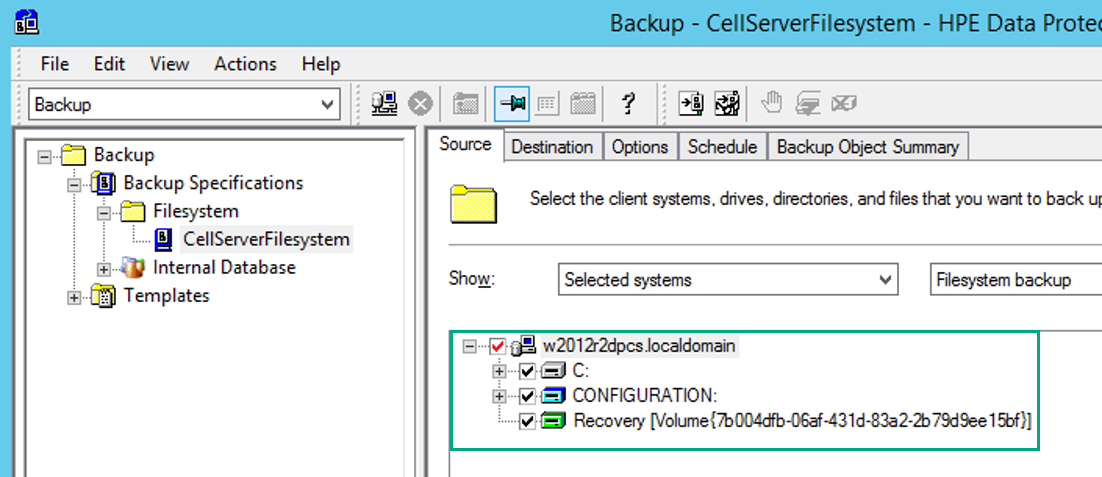
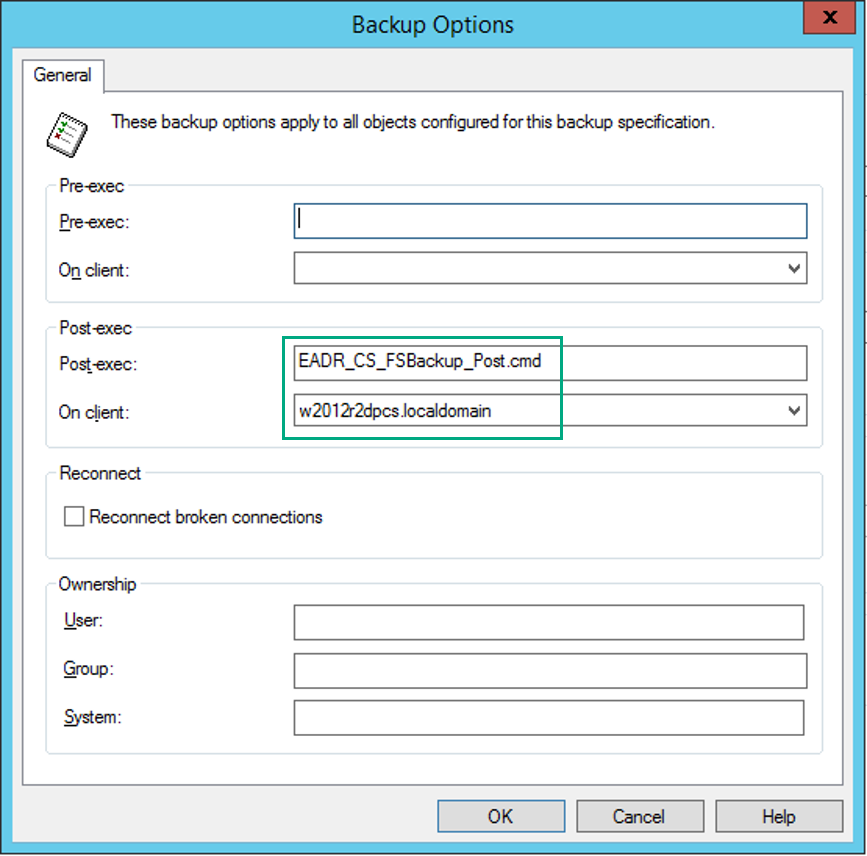
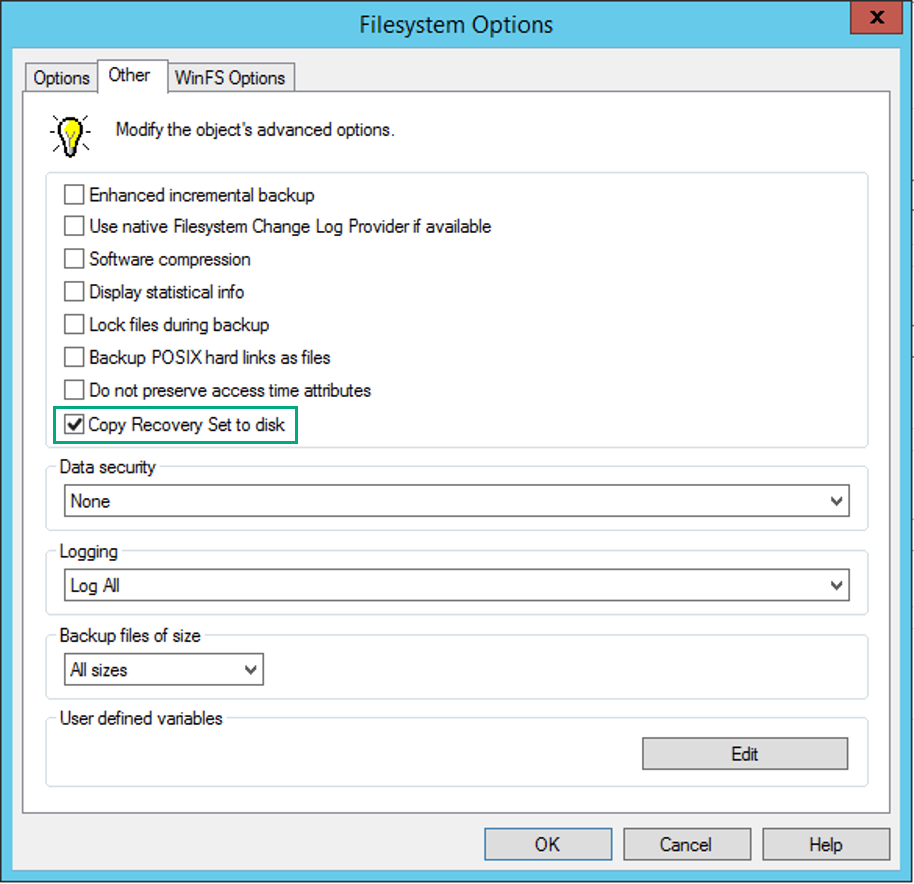
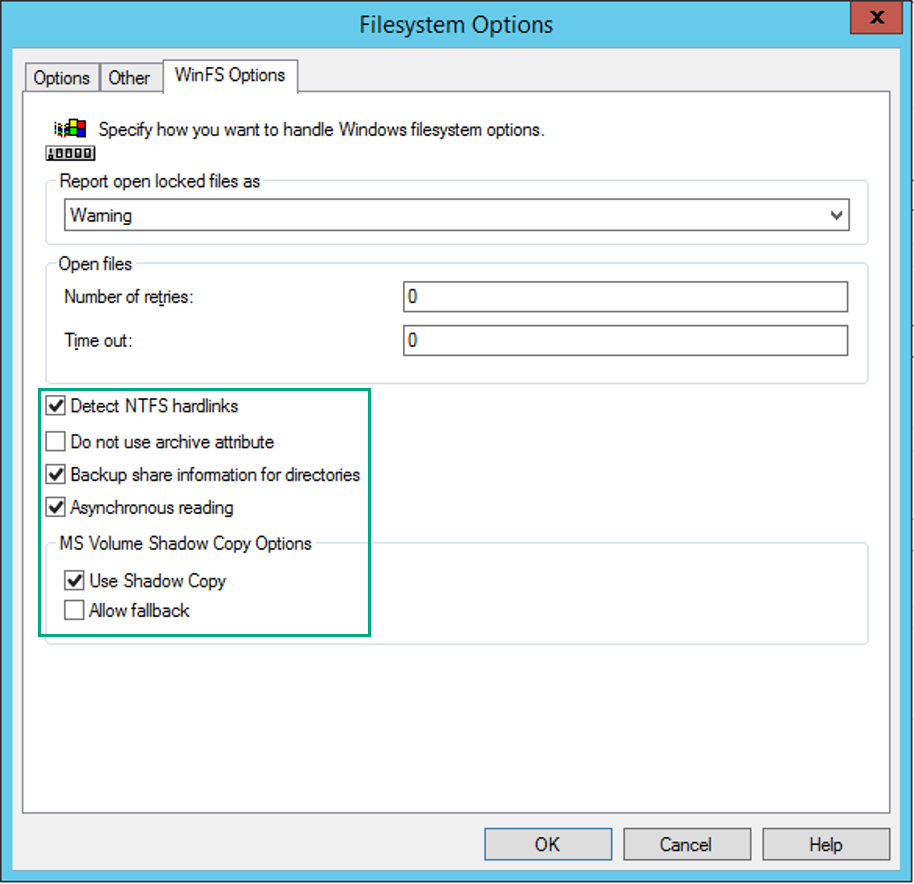
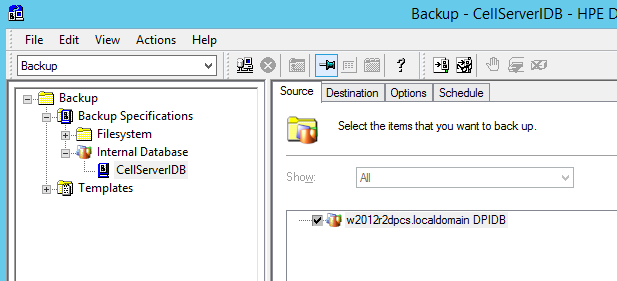
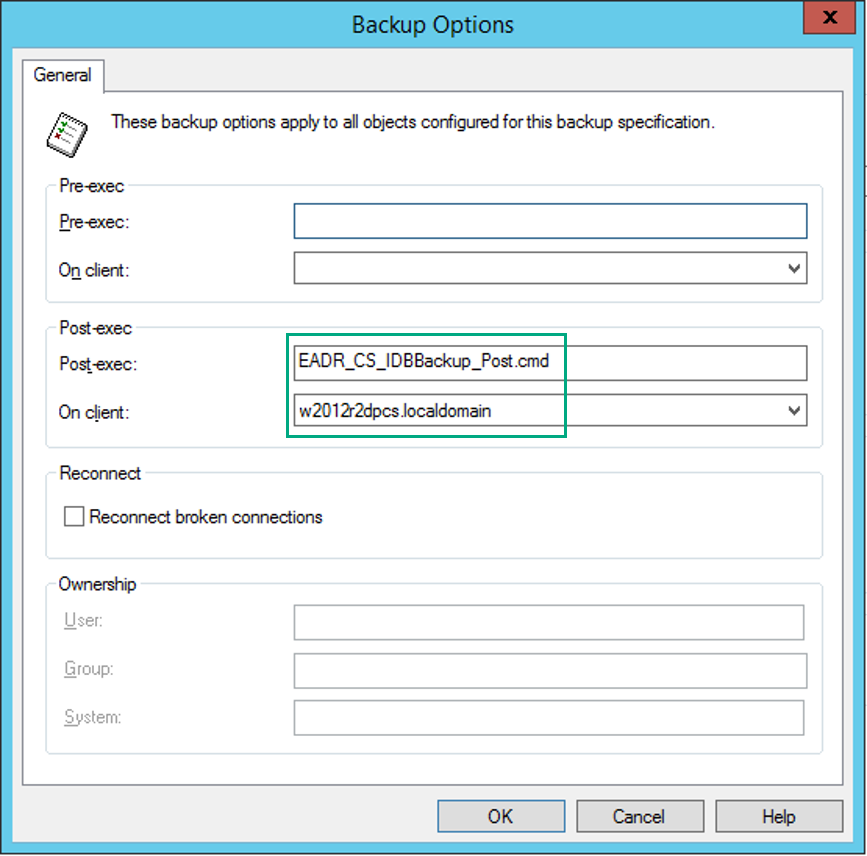
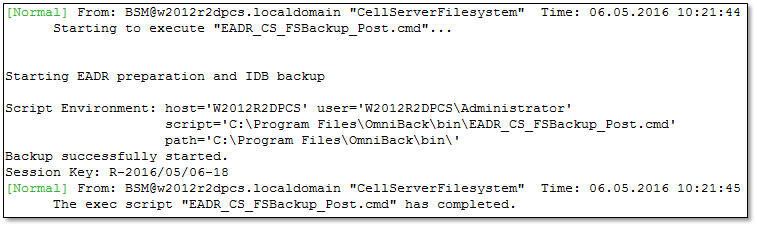
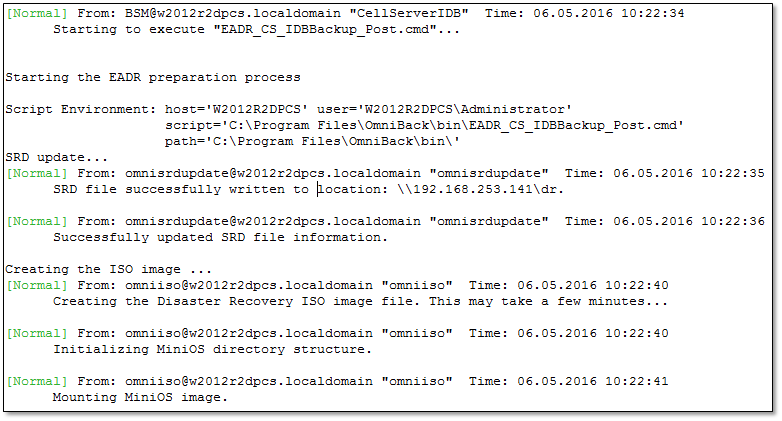
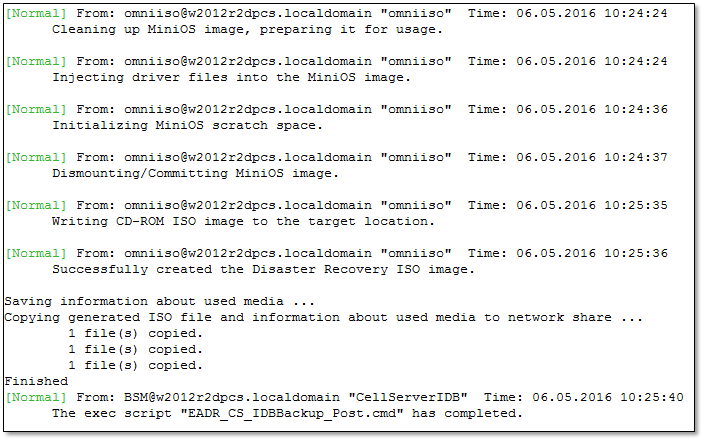
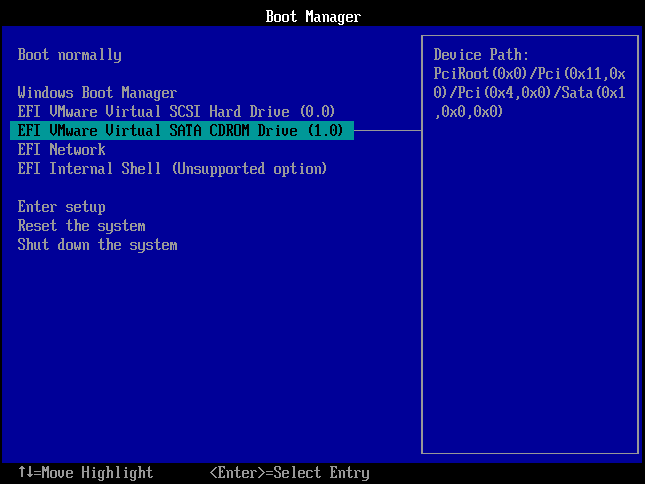
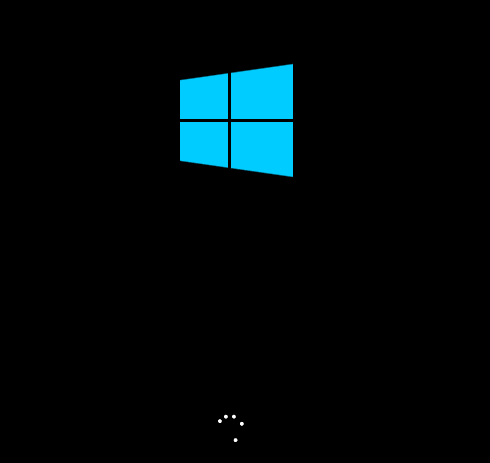
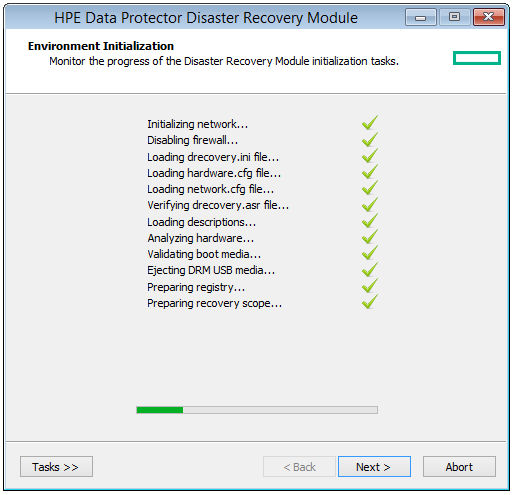
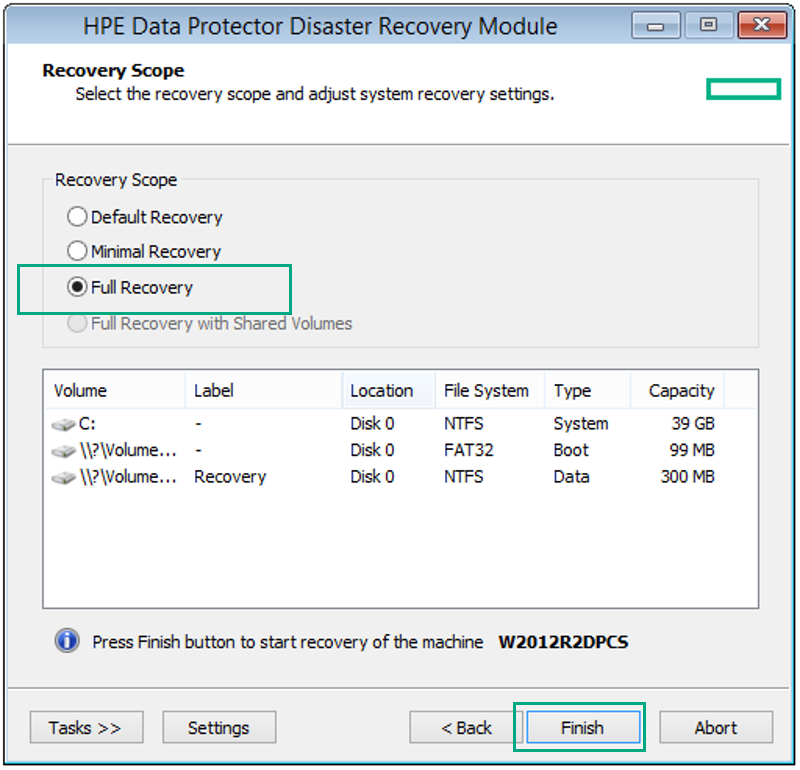

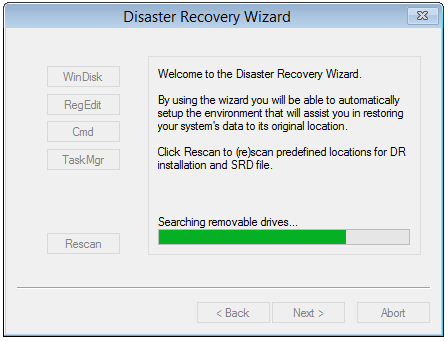

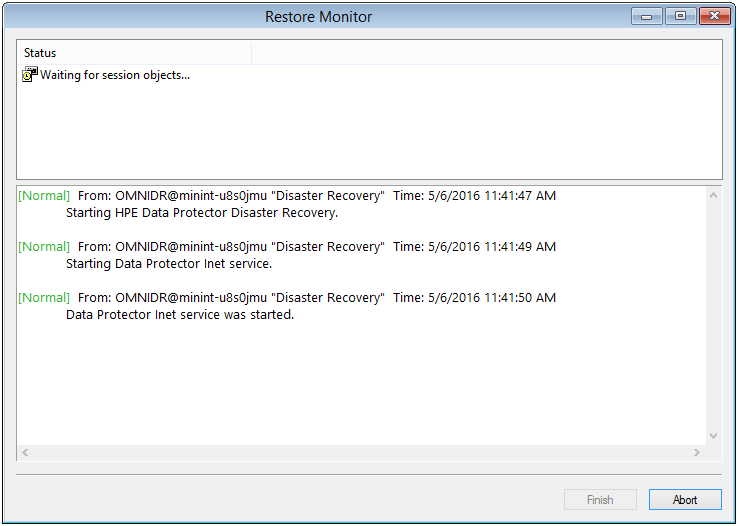
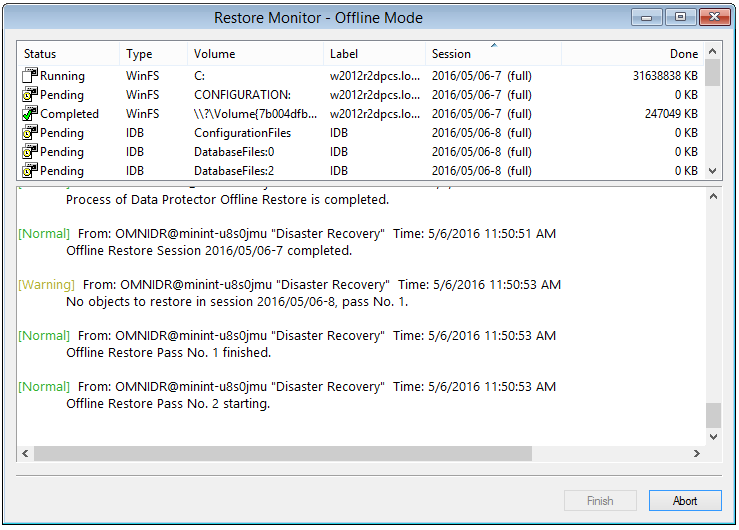
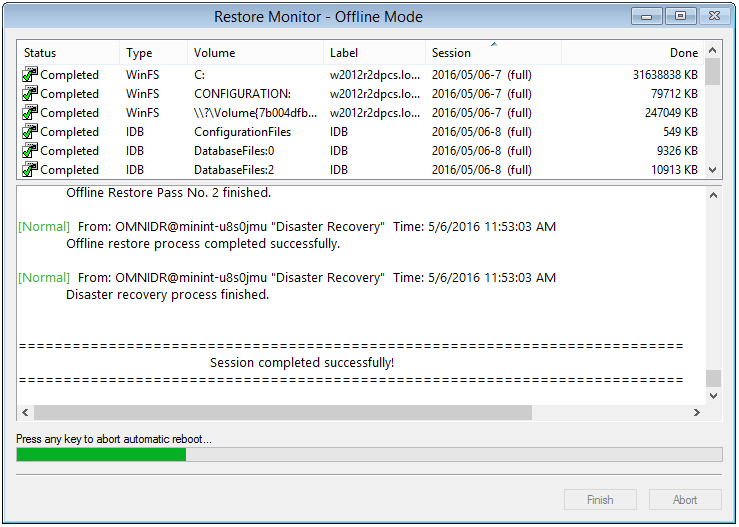
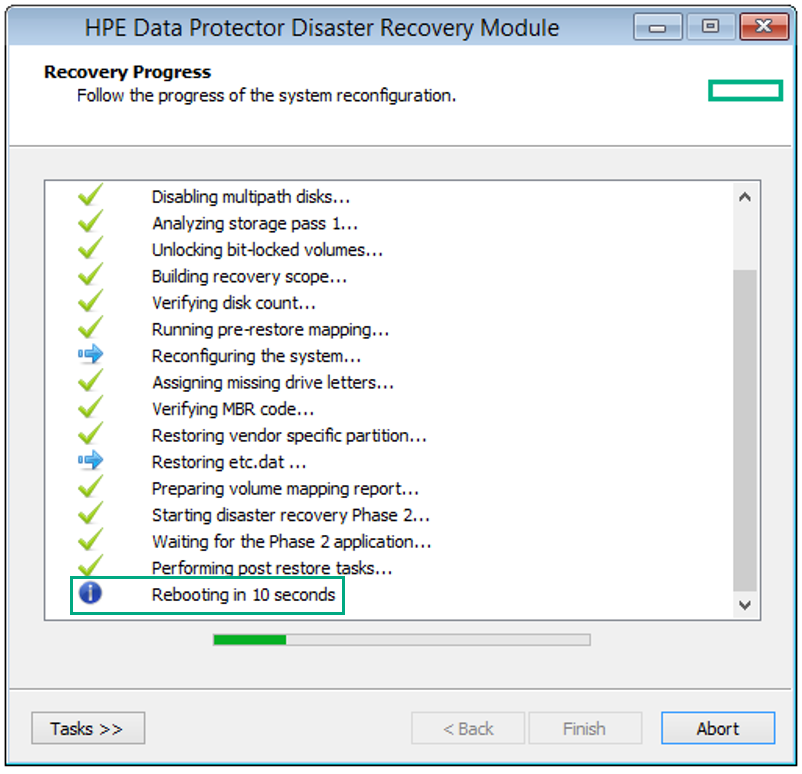
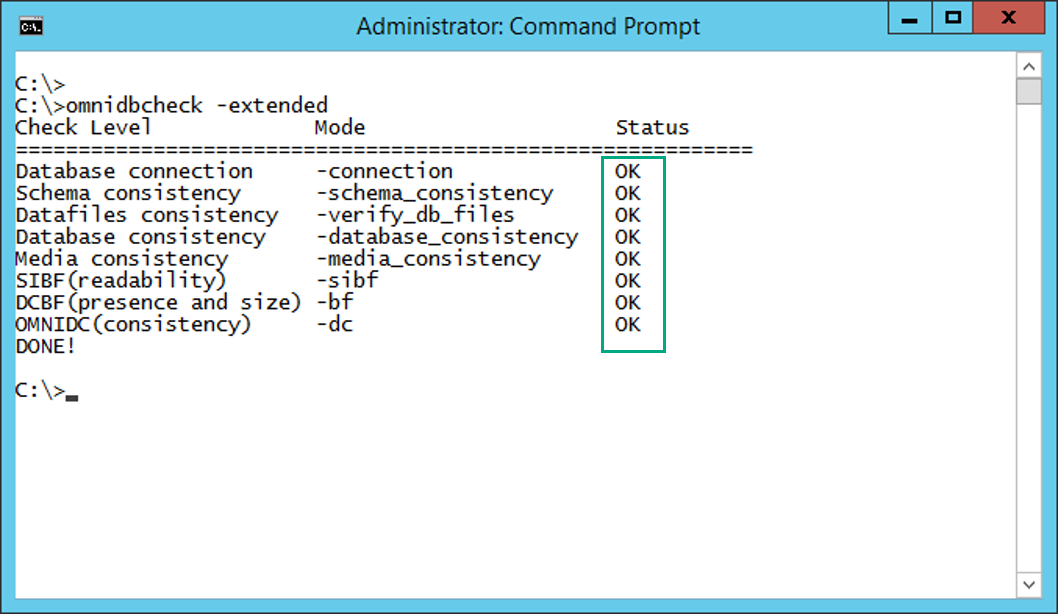
Hi Daniel
Will it still work if you edit the FS script not to automatically kick of the IDB backup? But then rather set the IDB backup on a schedule after the FS backup has completed?
Reason being is I am running a different IDB backup for everyday so that I have a 7 day restore point option when I need to recover instead of the ISO being owerwritten everyday.
Hi Daniel,
This is a great document here. Thanks a lot.
As shown in the screenshots above, you have selected the whole cellserver in the datalist “CellServerFilesystem”. Is it possible, to exclude some directories here (especially the dcbf-dirs), cause they will be backed up in the IDB-List too.
mfg
Michael
Hi, i have a mistake when i backup full EADR- windows everything ok. But when script running:
Script Environment: host=’WIN-TESTEADR’ user=’WIN-TESTEADR\Administrator’
script=’C:\Program Files\OmniBack\bin\EADR_CS_FSBackup_Post.cmd’
path=’C:\Program Files\OmniBack\bin\’
‘”C:\Program Files\Omniback\bin\omnib.exe”‘ is not recognized as an internal or external command,
operable program or batch file.
[Major] From: BSM@cell-backup “Bk_Wintest_EADR” Time: 5/22/2017 5:35:48 PM
Session remote exec script EADR_CS_FSBackup_Post.cmd
on host win-testeadr failed. Exit code = 9009
Help me pleas