Data Protector 10 features the new WebUI integrated in the Home context of the legacy MFC GUI. The WebUI in Data Protector A.10.03 includes the Dashboard, Telemetry, Scheduler, Missed Job Executions and Global Option Tuning. Did you know that it is possible to access the WebUI from outside the MFC GUI? The following quick guide demonstrates how to make it work.
Prepare a Web User
Connect to the MFC GUI. In the Users context select an existing user or create a new user. In A.10.03 and later each user also has a Web User Name based on the Name, Group and Domain. Select Reset Password for the user that should be used.
omniusers -add -type W -usergroup admin -name USER -group DOMAIN -client client.domain.com -setpass to create a new user and reset the password.
IMPORTANT: Starting with A.10.03 and later editing the UserList file manually with a text editor is no longer supported and may cause issues to the KeyCloak service.
Trust the Root Certificate
Navigate the your browser to https://CellManager.domain.com:7116 to start the process.
Then review the certificate and install the CA root certificate to your clients Trusted Root Certificates.
Make sure to select the CA Root Certificate here.
You can install it for the currently logged in user or the whole system.
Confirm the system warning as a last step.
Access the WebUI
The URI https://CellManager.domain.com:7116/dp-nextgen/js/index.html can be opened from any client to access the Data Protector WebUI. Login with the username and password prepared in the first step.
Modern browsers such as Chrome, Firefox or Edge offer the best performance for the new WebUI.
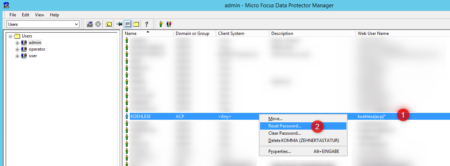
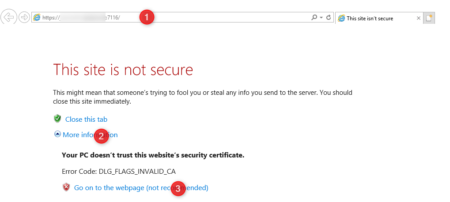
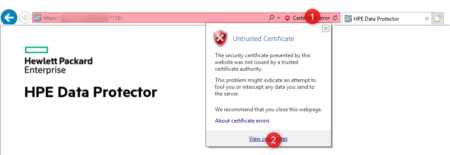
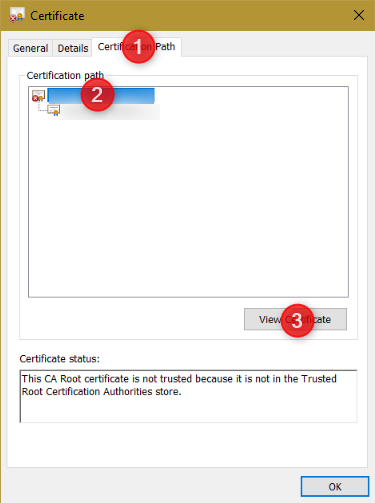

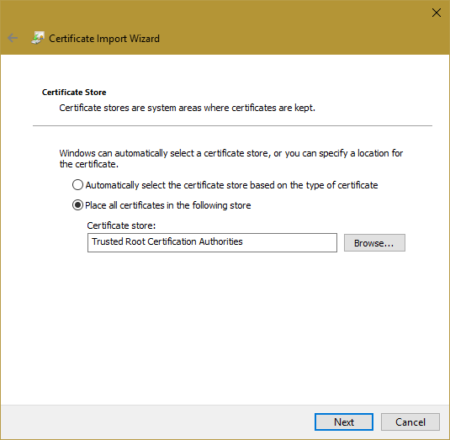
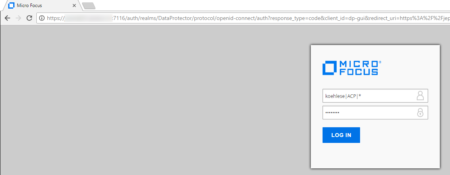
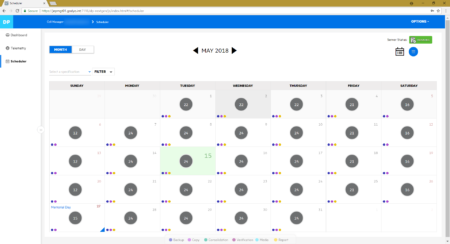
Thanks! This works great.