Software is not free from bugs and a feature in HP Data Protector might not work as expected or will not deliver the expected result. In these cases you will need support from HP to identify, analyse and eventually solve a potential bug. Below you will find the steps to open a new case in a fast and efficient manner.
Support: The easiest way to get HP support for Data Protector is the Software Support Portal – http://support.openview.hp.com/
Howto: A handbook to the SSO portal can be downloaded here: HPSoftwareCustomerSupportHandbook (November 2011). The most current version can be downloaded from HP: http://support.openview.hp.com/pdf/HP_Software_Customer_Support_Handbook.pdf
How to open a case:
1 To open a new case login to SSO portal (http://support.openview.hp.com/) using your passport account and click on “Case Manager”.
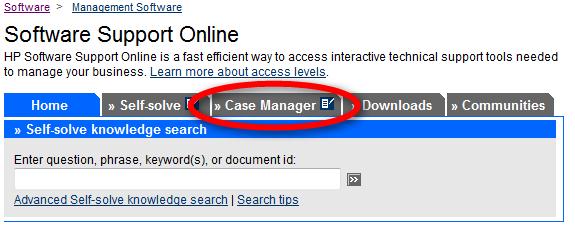
2 On the next page choose “Submit a new case” and you will get the following page:
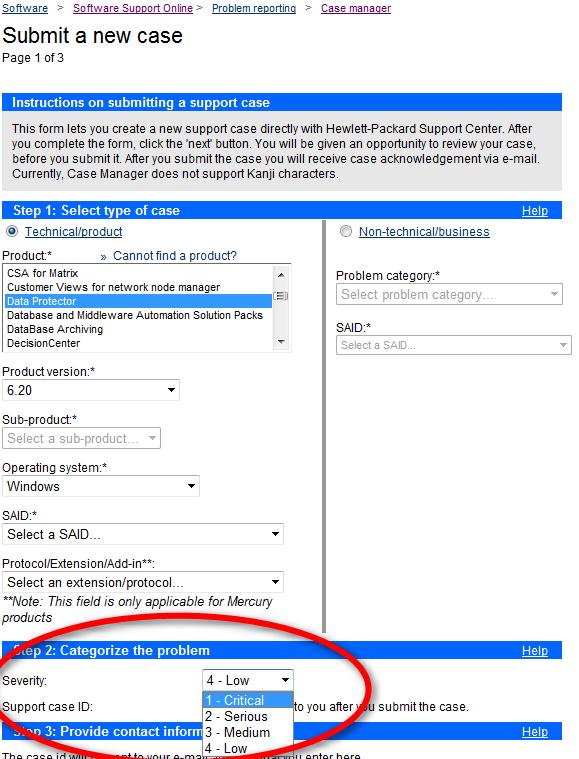
3 Select all the mandatoryoptions. Please keep in mind: “Severity” is set to the lowest priority 4 per default! Depending on your own needs, select a appropriate severity!
4 Within next screen fill in all details (problem description, etc.) to the case. In addition you may upload screenshots and debugs to the case.
5 I recommend to run get_info and to attach the report to the case. The report can be generated using: "c:\Program Files\OmniBack\bin\utilns\get_info.exe" > c:\temp\case.txt (example). In this way support receives all details from your environment which might be needed to solve the case.
Severity:

View Case History: Wihin Case Manager you can monitor your support case. Please go to the Case Manager in the SSO Portal, there you’ll see all open support cases. For the closed ones please click on “all cases for my SAID”.
Special thanks to Robert Sakic who prepared this article.