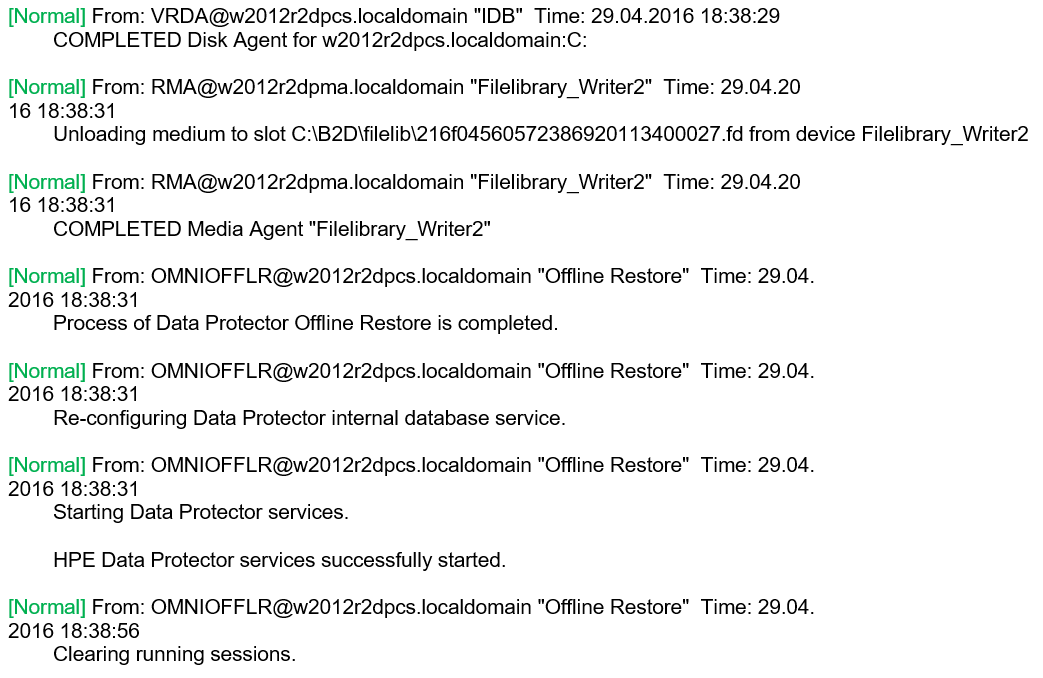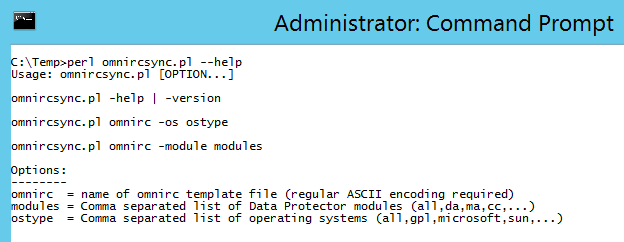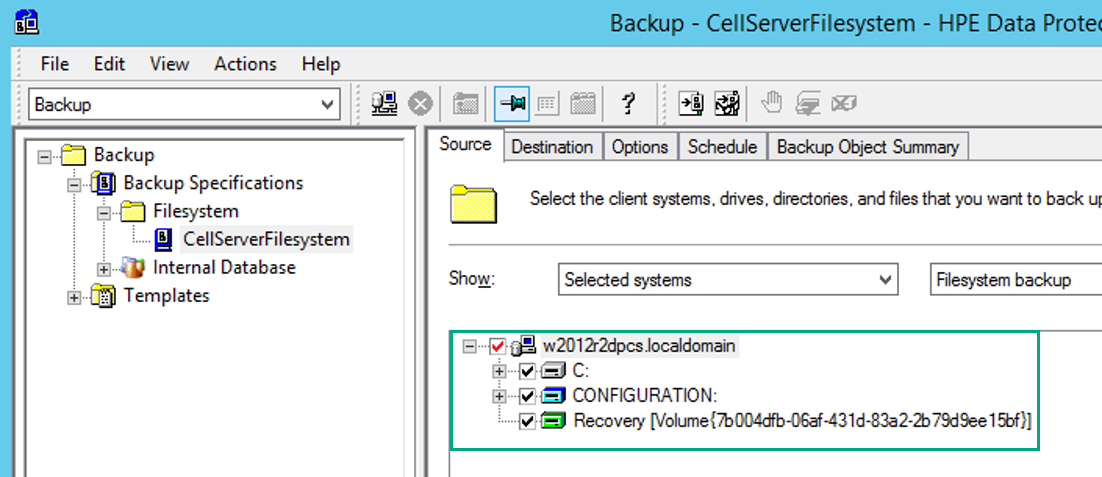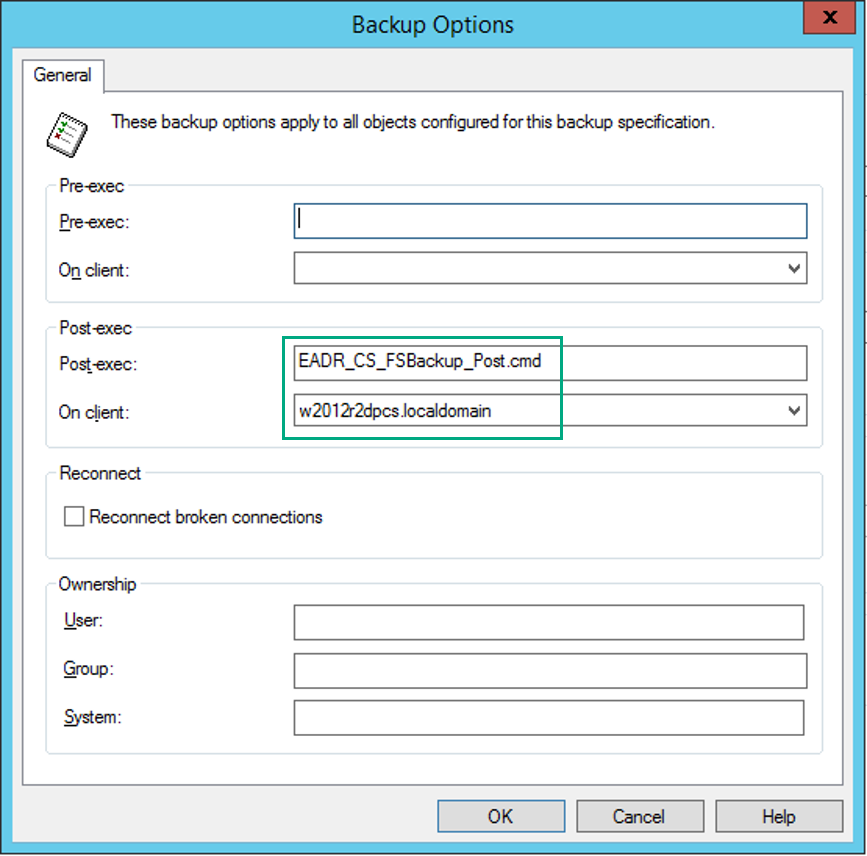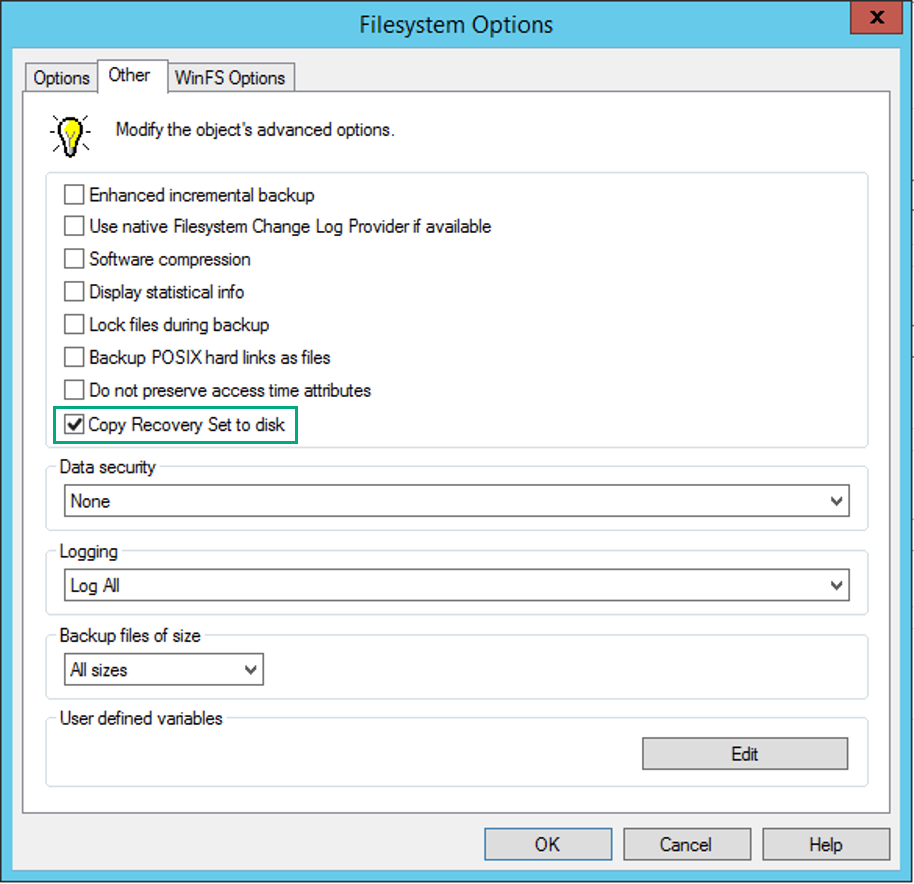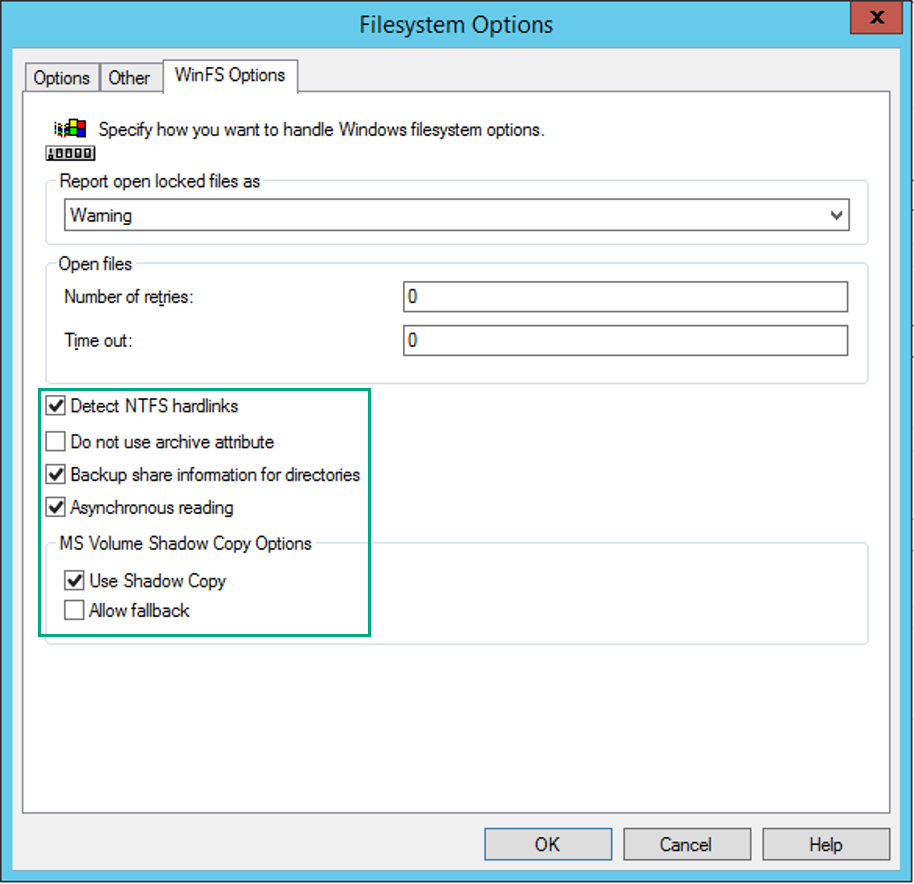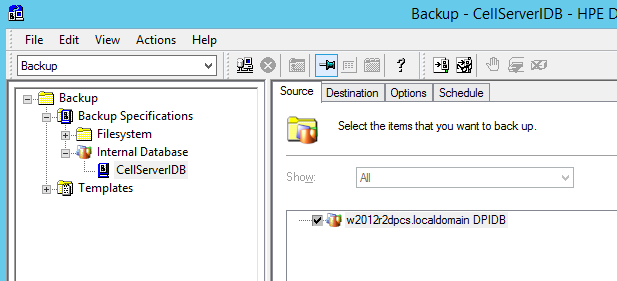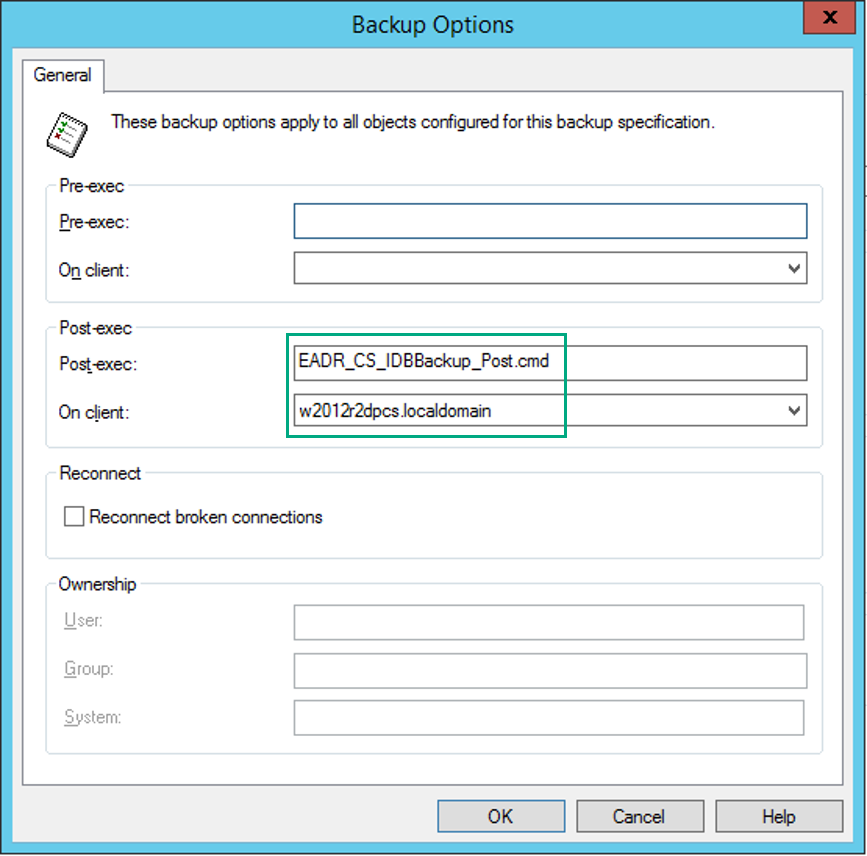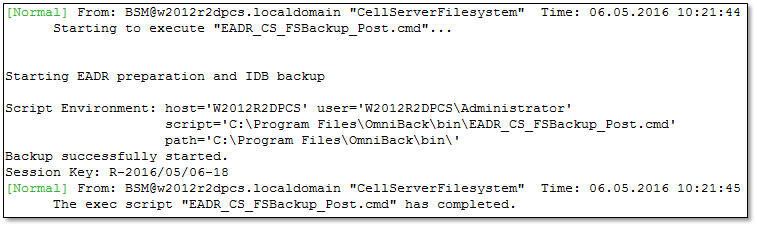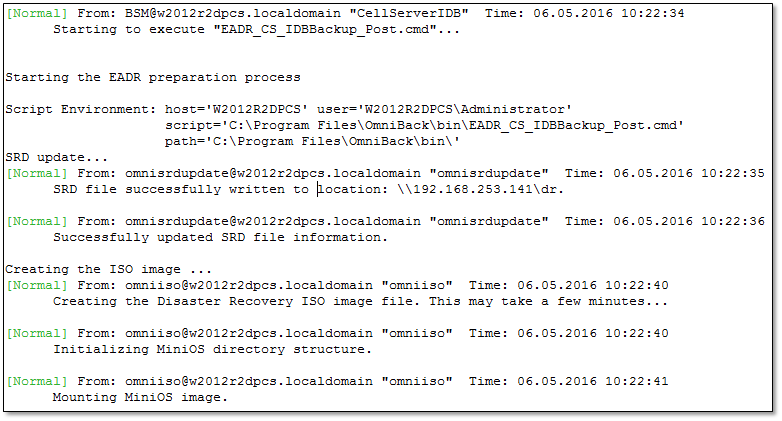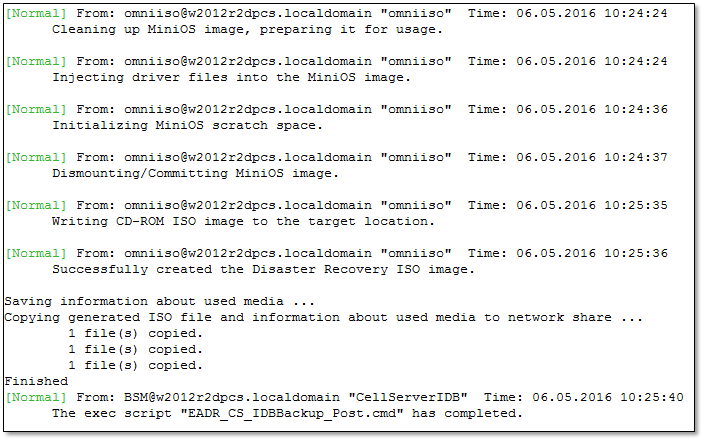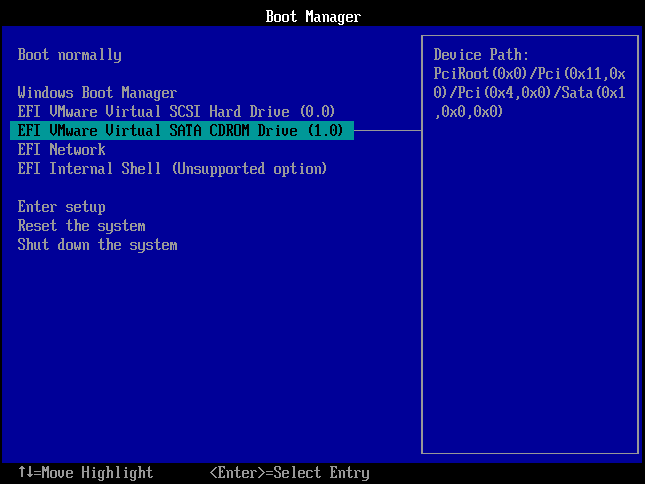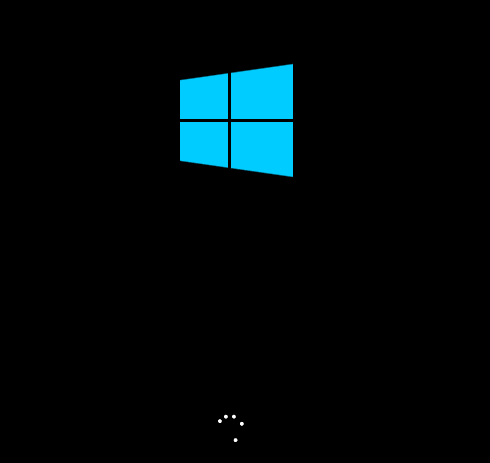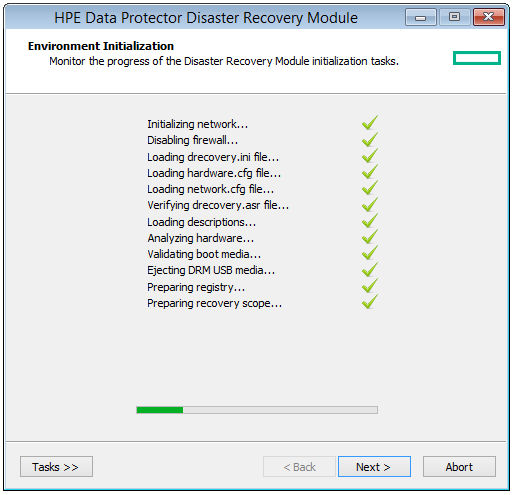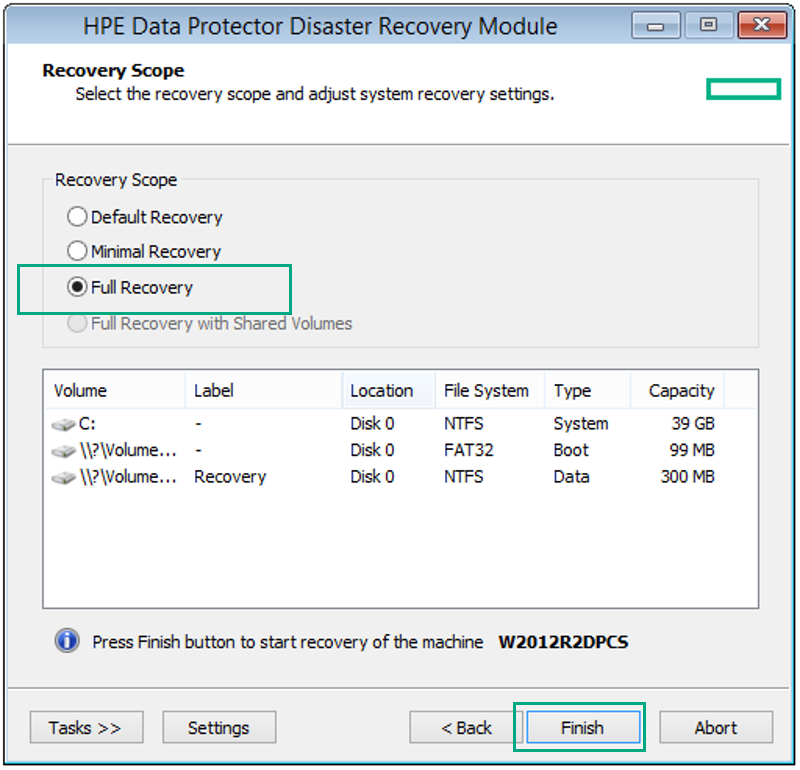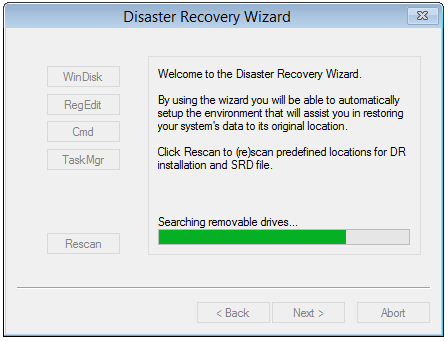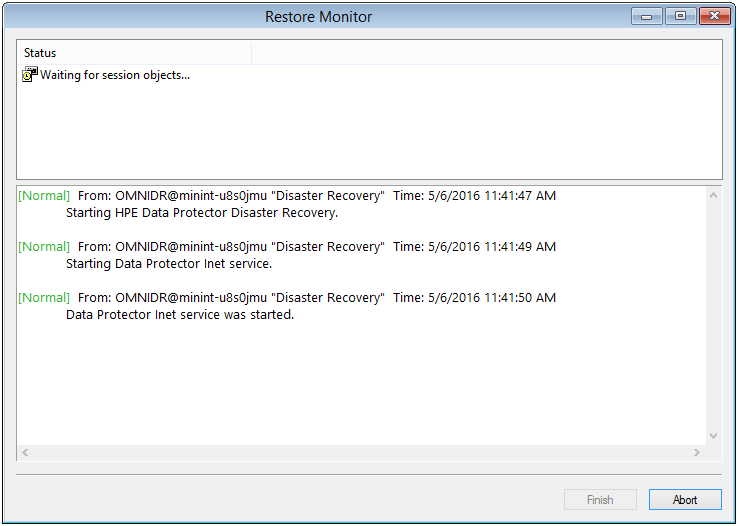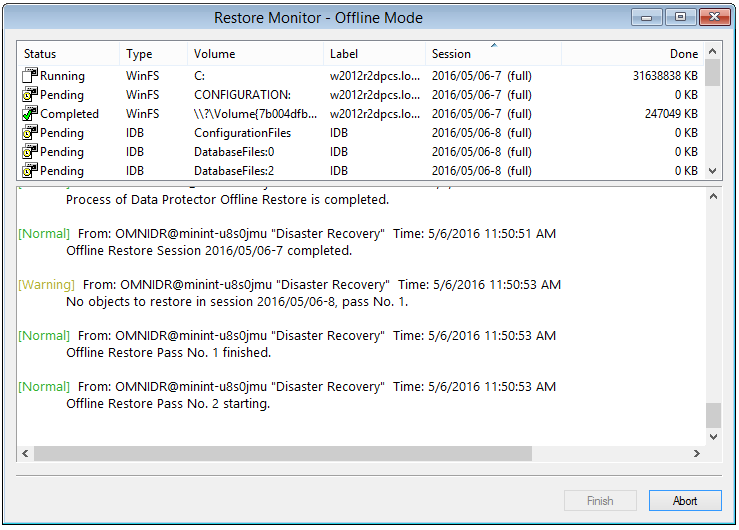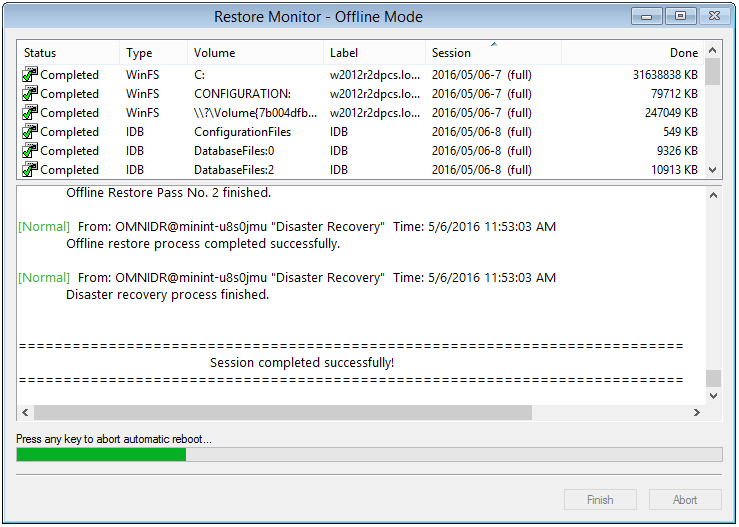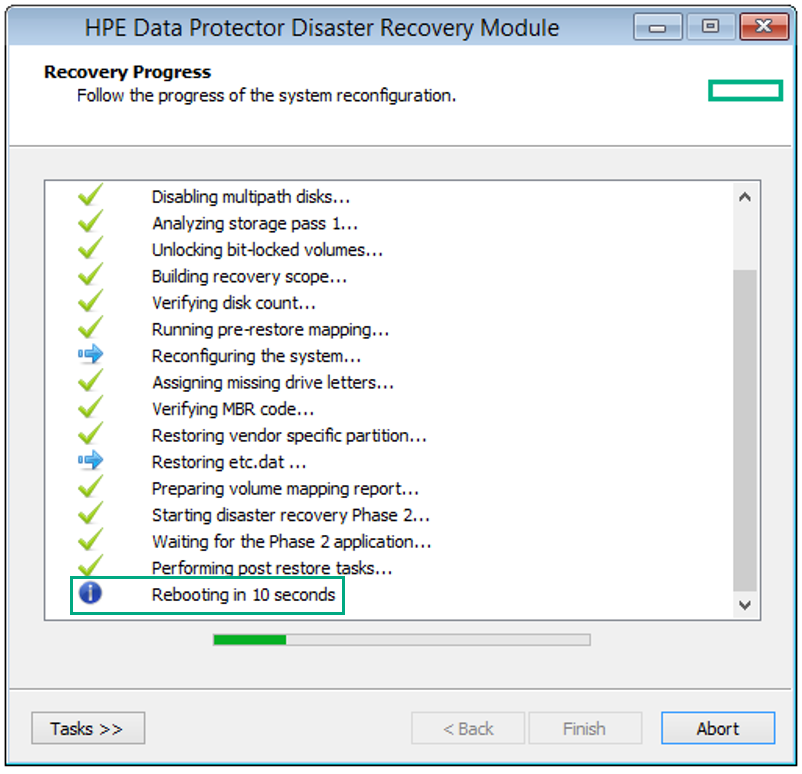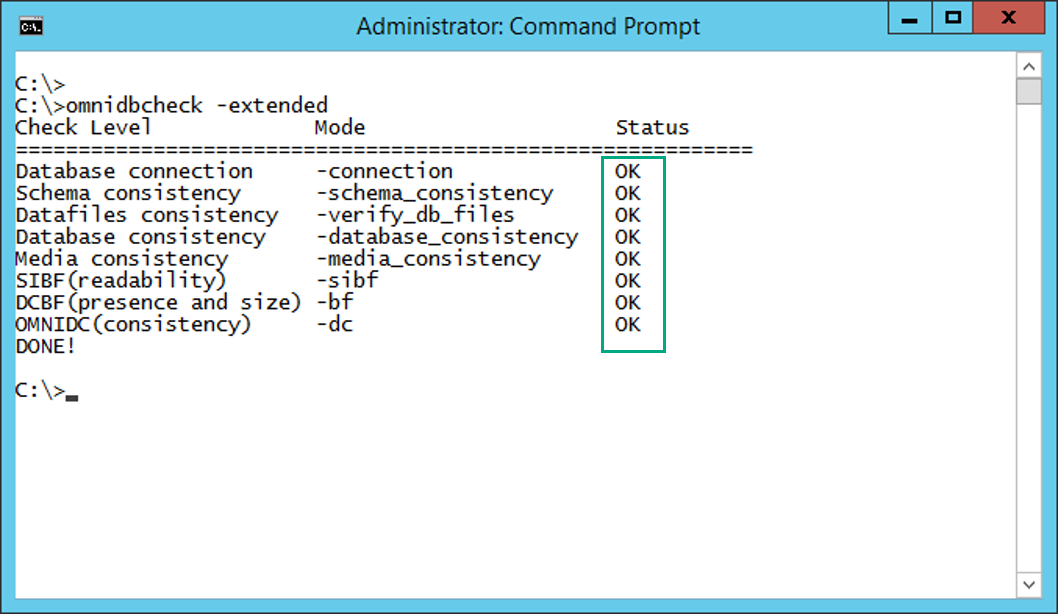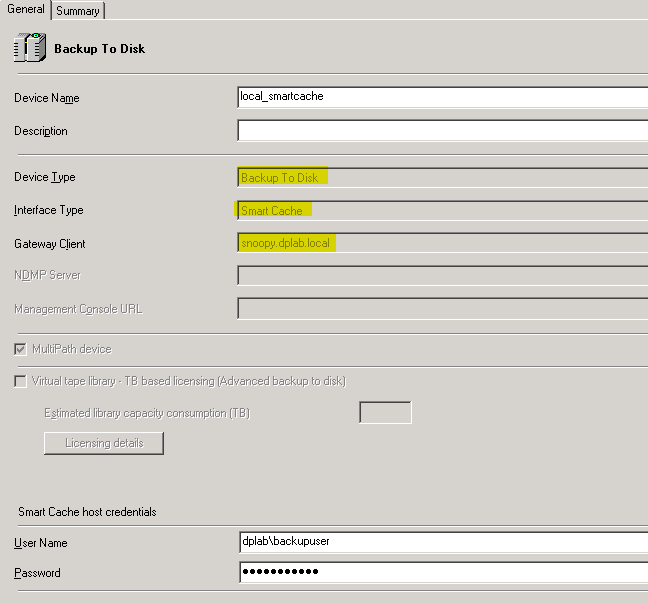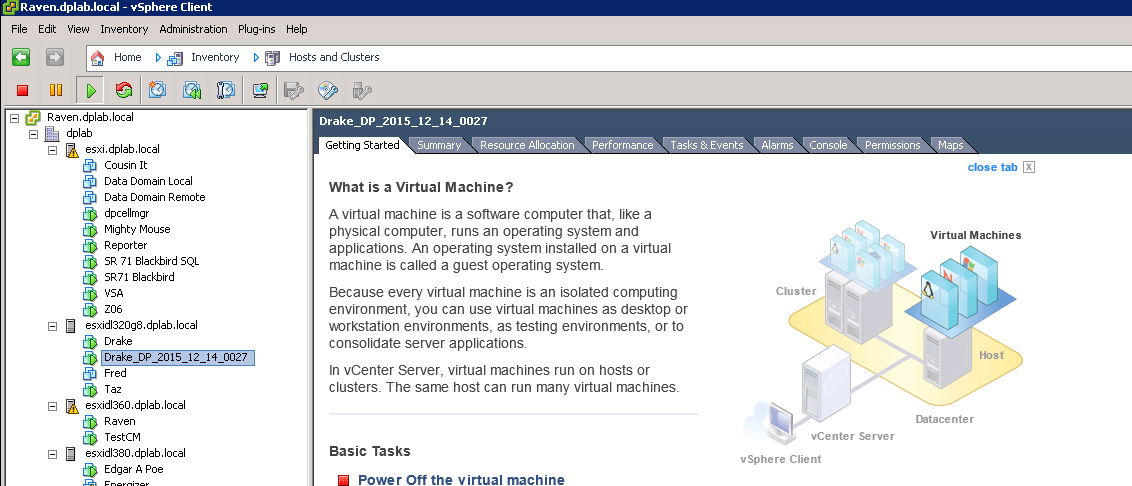In one of my previous articles I briefy informed about EADR for Data Protector 9.06 on Windows 2012 R2 – please refer to https://www.data-protector.org/wordpress/2016/05/prepare-and-execute-eadr-cell-server-on-windows-2012-r2-data-protector-9-06/.
However, if you don’t need EADR as a complete recovery option and the preparation for disaster recovery for the IDB is required only, then you can use the regular backup of the internal database. A standard restore requires a working internal database and this might be a problem for some environments. There is a more efficient method to recover the IDB, using the command omniofflr. The content of this article was verified for a Cell Manager on Windows 2012 R2 and Data Protector 9.06.
Offline Restore – how it works:
- Enables restore of any type of DP backup objects in the absence of operable Data Protector internal database, including IDB itself
- Can also be used indirectly by the higher-level omnidr command, which automatically generates appropriate omniofflr command-line options, based on the information retrieved from the SRD file
- Omniofflr command might be used to „just“ recover the internal database
- To execute omniofflr command you need to specify the details about backup and restore devices and the backup media – information about these details is stored in SRD file or
obrindex.dat; can also be specified in the command-line - Phases of omniofflr
- DP services stopped (except for Data Protector Inet service)
- IDB restore
- Rollforward operation on the IDB using transactions from the available archived logs
- Starting DP services
Omniofflr modes:
- Autorecovery mode
- Omniofflr operation is fully automated, all required information is retrieved from obrindex.dat
- Obrindex.dat updated during each IDB backup
- Maintain a copy by using RecoveryIndexDir in global option file
- Omniofflr can use the copy in case orginial file is missing
- Read mode
- Omniofflr retrieves information from an option file
- Option file can be generated using
-idb -autorecover -save - Allows modification of devices (in case media agent resides on different system)
- Manual mode
- In case obrindex.dat and option file are not available, specify all required parameter in command line
To make the process automated and prepared in advance, you can use a post-exec script during the IDB backup. Script:
SET IDB_SESSIONID=%SESSIONID% copy "C:\dr\obrindex.dat" "\\ServerMA\C$\dr\obrindex.dat" move "\\ServerMA\C$\dr\idbrestore_omniofflr.txt" "\\ServerMA\C$\dr\idbrestore_omniofflr_old.txt" "C:\Program Files\OmniBack\bin\omniofflr" -idb -autorecover -session %IDB_SESSIONID% -skiprestore -save "\\ServerMA\C$\dr\idbrestore_omniofflr.txt" exit
Assumption used for this example: Cell Server – ServerCS, Media Agent – ServerMA, copy of obrindex.dat – c:\dr\obrindex.dat (see global option file)
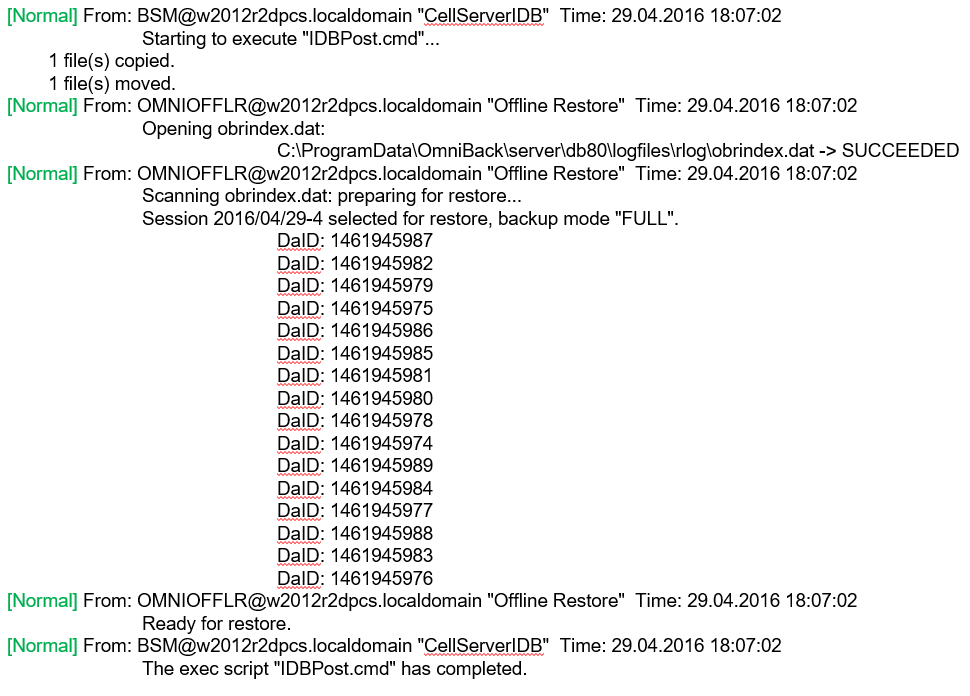
To start the restore of IDB use the syntax:
omniofflr -idb -read „\\ServerMA\C$\dr\idbrestore_omniofflr.txt” -verbose -target ServerCS