Sorry, this article is not available in your language, as the promoted webinar is available in German only.
OMNISPEED – average speed and current speed of running and completed sessions
To calculate the speed of your backup jobs is still not a easy task within Data Protector, you need to monitor the session, to write down the start time, to write down the GB written and finally you need to calculate the speed. So, here are the good news, this is now automated. Just hold on! Was this article not already posted previously. Yes, you are right the old article can be found here: https://www.data-protector.org/wordpress/2012/07/omnispeed/. Because of the many changes in the new version a new article was created. To use the tool download and extract the version into the bin folder in omniback on your Windows cell server or on a client with installed GUI and execute it, thats it. If you are not running on Windows, please have a look at the help screen. Please keep in mind: the values displayed are the average throughput for the currently running sessions. What’s new? The current troughput for a currently running session is displayed. What else? See below.
[wpdm_file id=12]
In the new version backup jobs, copy&consolidation jobs and restore jobs are listed; with the parameter -c the listing will be continued until CTRL-C is pressed. With a given Session ID the troughput for historic sessions is displayed. If the given Session ID is a currently running session the current troughput per device is displayed. There are no changes to the limitations with different languages/locale, with no limitation the script will run on any german, english and french system – the final listing will be in English. For any other questions about locale (regional settings) please refer to the comments in help.
I look forward to further suggestions and hope you will enjoy the tool.
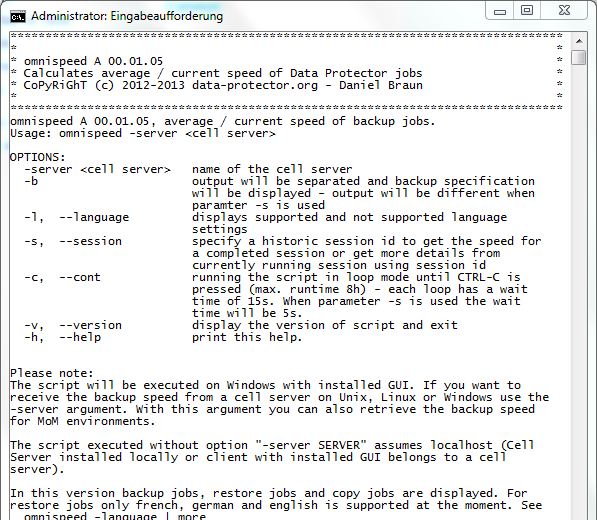
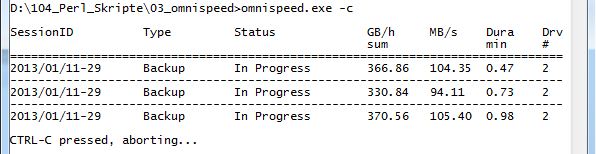

DP 701 patch bundle on Unix Cell Server in MoM environment
During the installation of patch bundle DPUXBDL_00701 in a MoM environment the installation might fail and the dedupe and the core patch cannot be installed. When checking with swinstall you will get the information that the pre checks were not successful. The error has been seen in an environment with 7 Cell Server HP-UX 11.31 with MC/ServiceGuard installed, DP 7.0, MoM server and centralized media management database. How was the error seen? In the environment the central MoM server was upgraded first and after the installation the cluster package was kept in runnning state. When the installation of the patch bundle is done on another cell server with stopped daemons, the mmd stays active as it is running on MoM server.
In the check script of the patch bundle it will be checked if any service is running, if found “Active” the script aborts with exit code 3. To find the real cause of the error will take some time. To solve the problem you need to stop the MoM cluster package too and now the installation of the patch bundle can be done without errors. The installation of patches release after the patch bundle can be done with running MoM server. So I recommend to plan downtime for the complete MoM cell and not only 1 server at a time.
DP 7.01 remote installation Linux not working
With Data Protector 7.01 there might be a problem when doing a remote installation of a Linux Client with Kernel 3 (i.e. SLES 11 SP2). In the GUI you might receive an error that the client is not supportet. This is a known problem and was fixed in previous versions (was announced for DP 7.01 too), however, with current DP 7.01 the problem still exist. Following solutions apply to the problem:
- Open a case and request hotfix QCCR2A36254_TM2 and QCCR2A38378. The first fix includes fixed bmsetup and .util file, the 2nd fix fixes the display problem in the GUI (unknown client).
- Local installation of core.rpm and da.rpm and import of the client in GUI, the display problem will not be fixed with this workaround.
- Wait for further release of patches: patch DPWIN_00614, DPWIN_006?? and DPWIN_006?? (Core, CS, CC) and PHSS_43??? / DPLNX_002?? (Core).
Recover Cell Server – Reviewed
In previous posts it is documented how to recover a server using Enhanced Automated Disaster Recovery Option. Tis applies to the Cell Server too, as this server might be the most important server in a case of a disaster. For the cell server there are several options available to do a fast recovery. The following steps apply to cell server for all supported operating systems and the steps are only 1 possible way for recovery.
The most important information when a recovery of the cell server is required will be the information on which media is the backup of the internal database. With 2 settings you make sure the information is available when needed (if copied off the cell server per scheduled task). First you have to edit the file rdmserver.ini and to enable the parameter archiving=1. In this case DP will write the information regarding the backup of IDB to an additional file. Second step is to change file global and to enable the parameter RecoveryIndexDir=PathToBackupDir. After saving both files you need to restart the DP services. With the first backup of the IDB information regarding the backup is written to obrindex.dat.
In this file you now have the information which media was used during the backup and also some additional information regarding the drive used during the backup.

An additional Step to prepare for DR is the export of the devices. This can be done with the tool omnidownload. The command will generate some text files to be used to create devices in case of disaster using the command omniupload. Of course you can use the tool “SaveDevices” to automate this task (can be found in download section).
In case of a disaster in general you can follow the steps below:
- Change / repair defect hardware
- Install operating system
- Installation Data Protector as cell server
- Create new devices to be able to import IDB into IDB
- Import media with IDB backup
- Restore of IDB
- Restore of all other settings
As written above these steps are only one way to recover the cell server. In the articles EADR W2K and Recover Cell Server additional ways using SRD / omniiso are described.